 |
The
official site of FExplorer for Series 60 phones. |
| By Dominique
HUGO |
* How to reset the operator logo :
1) go to the following dir :
c:\system\apps\phone\oplogo
1) delete any file in this directory
3) restart the phone
* to make a
screenshot on a Nokia 3650, 6600 :
1) use the pencil key + '0'
2) the screenshot is saved in
C:\NOKIA\IMAGES\FE_img\
* to make a
screenshot on a SX1 :
1) use the shift key + '0'
2) the screenshot is saved in
C:\NOKIA\IMAGES\FE_img\
* remember, there are some
shortcuts :
<KeyPad 1> : copy
<KeyPad 2> : show path (scroll with joystick left/right)
<KeyPad 3> : PageUp
<KeyPad 4> : cut
<KeyPad 5> : *not yet used*
<KeyPad 6> : top of the list
<KeyPad 7> : paste
<KeyPad 8> : *not yet used*
<KeyPad 9> : PageDown
<KeyPad 0> : Mark / Unmark a file
<KeyPad *> : go to root
<KeyPad #> : file properties
<KeyPad C> : delete a file * 'send command' fails new
firmware :
with some new firmware, some users have
reported that the 'send command' (thru bluetooth, IR, ...) fails;
it's due to a 'copyrigth protection' introduced in the new OS
(!!!!), this happens only with some kind of files (eg: .SIS), in
such case, simply rename the file (eg: wtih .SIS_ ) before trying
to send them. *
problems during installation (Nk6600, N70, ... ) :
If, after the installation, you don't see the
FExplorer icon in the main panel of the phone, the .sis file is
maybe corrupted, in this case, re-download it from my site and
try the installation once more, if the problem persists, try to
remove (desinstall) any previous version (with the application
manager) before installing the last version (11/11/2005).
*
problems during installation (Nk6630, 6680, ... ) :
If you get some messages during the
installation (ex: 'Installation security error. Unable to
install', ..); go to the application manager for software installation, and change
the 'Application access' to 'on' (instead of 'Signed only').
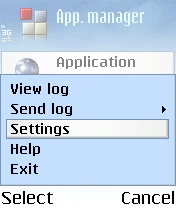 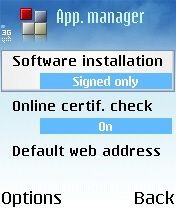 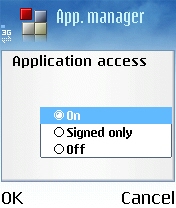
*
problems when starting (Nk7610, ... ) :
If you get directly some messages when
FExplorer starts (ex: 'closed application : fexplorer'), try to
de-install any previous version instead of installing the last
version as 'update'.
*
running exe files :
With version 1.13, I have introduced, in
the directory of FExplorer a console exe file : EXETEST.EXE (you can run it),
the purpose is only to test if FExplorer can run EXE files on
your phone.
*
the settings file :
With version 1.13, I have introduced, a new
kind to save the settings but this file can grow (don't know why...),
this file is located in the directory of FExplorer (\system\apps\FExplorer),
the name is FEgen.ini, if you find this file too big, simply,
delete it, it will be re-generated with the current settings.
*
restoring the last path in views :
After leaving the 'about box', 'settings'
or the 'editor' view, if FExplorer return to the root directory,
check that the 'save last path' in the settings is 'ON', not
only this settings is used when leaving FExplorer but i's also
used in all the differents 'views' (06/03/2005).
*
how to switch between the text/hex viewer :
Simply, go to the settings and choose the
viewer type : text or hex (06/05/2005).
|